 |
 |
 |
April 25, 2024
Connecting your PC to a TV

|
Transfer your PC display to your TV
Follow the guide below to help you display your computer's screen on the TV screen.
Platinum Computers help guide to setup the display from your PC or laptop to your TV using Windows 7 Windows Vista or XP. Watch your movies, home slide show, family photos or listen to music via your TV.
- Connect your computer to the TV using your video cable. If you are not sure what cable to use, If you are not sure what cable to use, see our Video / Audio cables.
- On the TV, select the correct input channel (eg. HDMI 1, PC input etc).
- On your PC, right click on the desktop and select Graphic Properties. The following menu will appear.

- In the display devices menu, choose one of the following display options:
- Single - choose this to show the image on just one screen, either the TV or the computer.
- Clone - choose this to show the same image on both screens.
- Extended - choose this option to expand your image across both screens.
- Once you have chosen your display option, click apply.
Changing the resolution, colour and refreshing rate
Using the display settings menu, you can change the colour quality, resolution and refreshing rate to get the perfect picture.

Select which display you want to modify, and adjust the resolution to the same setting as your TV - this is usually 1920x1080 or 1360x768. If you are unsure, check your TV user manual.
Once you've chosen your settings, click apply.
Scaling the image
You can scale the image to better fit your computer screen by visiting the display settings menu and clicking aspect ratio options.
Here, you'll be given two choices:

- Maintain Aspect ratio: : this will select the graphic card resolution but including black bars around the image. Use this when the image appears distorted at full screen.
- Full Screen: This option will use the scale selected in the graphic card. Use this to fit the image as large as the TV set display. : this will select the graphic card resolution but including black bars around the image. Use this when the image appears distorted at full screen.
Once you have chosen your aspect ratio, click apply.
Changing the brightness, contrast and gamma
In the colour correction menu, you can change the brightness, contrast and gamma to get the perfect picture on your TV.
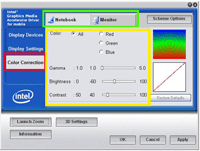
Select the display you want to modify and choose your required settings by sliding the bars left or right.
Once you have the right settings, click apply.
| Intel® Graphic Card |
| Nvidia® Graphic Card |
| ATI™ Graphic Card |

Special Deals:
| Canon BCI-3EC Cyan Original |
 |
| £9.96 |
| Data BackUp Service |
 |
| £20.00 |
| Iphone 6 Tempered Glass |
 |
| £3.00 |
| Samsung Galaxy Tab 10.1 LCD |
 |
| £68.00 |

